Revamped role based access and permissions system is now live
We are excited to announce the introduction of Role based permissions in Safefood 360°. You can create your own ‘Roles’ in the users module such as ‘Line Operator’ or ‘Maintenance Technician’ (for example) and then assign that role to specific users in your plant. The permissions you define for each role will be applied to the users assigned to it. So you only need to configure your permissions once, and then with a couple of clicks assign them to new team members as required. If you ever need to change permissions of a Role you can do so in one place and from that moment onwards all users assigned to that role will inherit the permission changes.
You now have far more granularity of control over what your users can and cannot do in Safefood 360°. Previously you could only select generic roles such as ‘Administrator’, ‘Manager’ etc and then limit the user’s access to specific modules. With the major upgrade we have released permissions are applied at the record workflow level for each role.
For example, you can give a role the necessary permissions to log a customer complaint, but not complete the complaint review / corrective action. You can give a role the permission to view a document but not change it. You can give a role permission to complete records for a calibration program but not change any of the master data of that program. The permissions system is extremely granular and you have considerable control over what users can and cannot access and change.
One of the most exciting benefits of this new feature is the power it can bring you when combined with Alerts. With both Roles and Alerts working together you can build a “flow” into virtually any record in the system using a combination of the permissions system described above and our alerting feature. Take for example a Corrective Action workflow which has 5 distinct stages: (1) Non-conformance / Issue Details (2) Investigation / Root Cause Analysis (3) Action Details (4) Review (5) Close out. You can assign different people permission to complete each stage of the workflow, and with the Alerts module you can have them automatically notified (by Email, SMS, dashboard) when they are required to login to the system and complete their task.

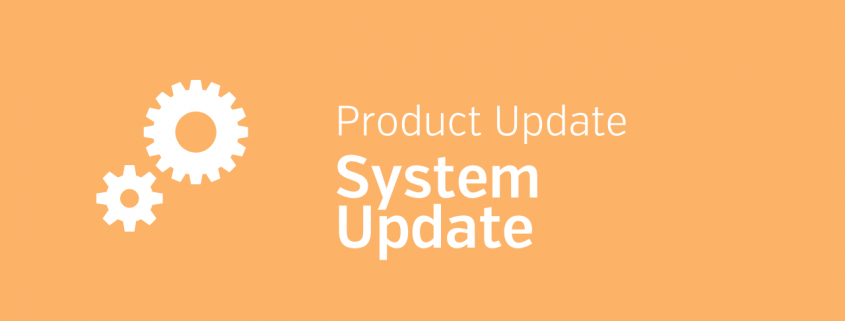
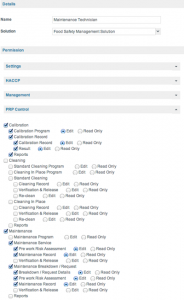

Leave a Reply
Want to join the discussion?Feel free to contribute!