How to use Tests in Safefood 360°
One of the most powerful and versatile modules in Safefood 360° is the Monitoring module. However, in order to make the most out of its features you will need to understand what Tests are, and how you can use them in your monitoring programs.
What are Tests?
The Tests module is used together with Monitoring and Receiving modules. When you are building a monitoring program you obviously need to tell the software what it is you want to monitor. This is where Tests come in.
The idea behind tests is that you can configure different kinds of tests, embed these Tests in your monitoring programs, and start capturing data against the test specification. If you record a result that is out of specification an alert can go out.
You can create three kinds of Tests:
- Variable Tests: These are numerical tests with limits. Examples include temperature, pH, volume, weight, etc.
- Attribute Tests: You can define a list of attributes / categories and define outcomes for each attribute. Examples include color, odor, or anything else that falls into neat categories.
- Open Data: Allows you to capture an open string of text and numbers without any particular limits or specifications. Strictly speaking “open data” is not a test because it doesn’t have any limits or specifications. But for logical reasons you will find it under Tests.
Monitoring programs consist of tests
Okay, let’s think about an example for a monitoring program. Let’s say you are monitoring the quality of raw materials. You will want to keep track of multiple things at the same time: temperature, color, volume, traceability information, etc.
In Safefood 360° you can group multiple tests to form a single monitoring program. This way you can mix and match exactly the tests that you need for each monitoring program and capture all the data on a single form. You can use the same test in multiple monitoring programs.
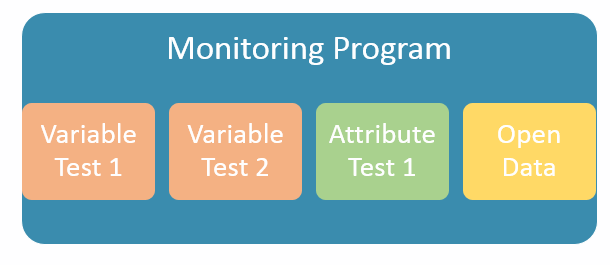
Tip 1: Use attribute tests to capture anything that falls into distinct categories
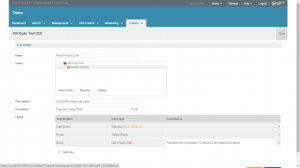 Attribute tests can be used to capture any information that falls into natural categories. You can associate each individual attribute with a test outcome and event notice (see the picture). In the example you can see we’ve built a test for final product color. Each result has different outcome – either target, warning, or fail – and the failed result has been associated with an event notice that will be visible to the user immediately if a failed result is logged.
Attribute tests can be used to capture any information that falls into natural categories. You can associate each individual attribute with a test outcome and event notice (see the picture). In the example you can see we’ve built a test for final product color. Each result has different outcome – either target, warning, or fail – and the failed result has been associated with an event notice that will be visible to the user immediately if a failed result is logged.
So to summarize. Use attribute tests to record any information that falls into categories. This could be color, odor, weather, size classification, or whatever.
Tip 2: Use variable tests to capture anything that is a number
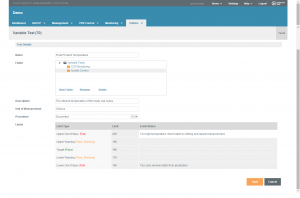 Typical uses for the variable test include recording temperature, humidity, pH, and weight. But nothing is stopping you from using variable tests to record for example customer satisfaction, or the daily production volume. Pretty much anything that can be expressed as a single variable can be recorded using a variable test.
Typical uses for the variable test include recording temperature, humidity, pH, and weight. But nothing is stopping you from using variable tests to record for example customer satisfaction, or the daily production volume. Pretty much anything that can be expressed as a single variable can be recorded using a variable test.
If you look at the picture you can see we’ve created a test for product temperature, defined upper and lower limits, and also defined an event notice that the user sees in case an out-of-spec result is recorded.
The benefit of using variable tests is simple: Recording data using a variable test means we store the data in our database as a number instead of text! This means we can pull out amazing graphs and statistics later on.
Tip 3: Associate documents with tests to make sure the operator has SOPs at hand
When you are creating tests you can easily associate each Test with a document from the Document Control module.
An operator who then fills a monitoring or receiving record will be able to access this procedure with a single click or tap. Just look at the three pictures above!
We hope this article will help you get more out of Tests! Please let us know if you have some questions or feedback!


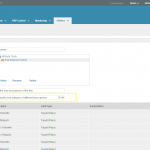
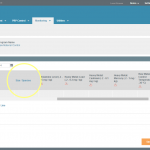



Leave a Reply
Want to join the discussion?Feel free to contribute!