How to generate powerful custom reports and KPIs with Safefood 360°
Perhaps the most critical aspect of any food safety management platform is it’s ability to support your daily work and decision making. This can mean many things, but simple questions like “How fast can I find that record when I need it?” or “If I wanted to track this KPI, how easily could I find this information?” are the ones that reveal the true color of a software.
To support your ability to answer your questions and trace the records that you are looking for we have introduced a new tool called Query Tool.
Introducing Query Tool
Query Tool is found under “Utilities” > “Reports” and it has three things in one:
- A traditional search with powerful filtering capabilities
- A custom reporting and KPI tool
- Configurable lists / grids / views of records
Query Tool allows you to construct queries to your database of records using a simple drag and drop interface. You can think of queries as kind of “advanced search”, but we didn’t call it “search” because the tool is much more powerful than just that.
Possible Use Cases
Here are some examples of what you could use the new tool for:
- Find out how many complaints have been logged in the past 90 days
- Find out who has completed most tasks in the Corrective Actions module
- Find all tasks that are overdue
- Find all monitoring records that contain breached CCP results and lead to a corrective action
Example 1: Corrective actions this month
Okay let’s start with an easy query. I want to see all the corrective action tickets that have been created this month. The above picture shows you how you can configure a quick query that will return all the tickets and as you can see we even get a link that you can follow to the exact record.
Example 2: Corrective actions this month
Okay, let’s up the level one notch. I would now like to know which employees have been responsible for completing most individual tasks in the Corrective Action module. Here you can see that I’ve used the same field twice in the columns. Once as the label, and once to show the aggregate count of how many times this particular name appears in the database.
Tutorial video
Learn how to use the new tool with the help of this tutorial video that walks you through two examples.
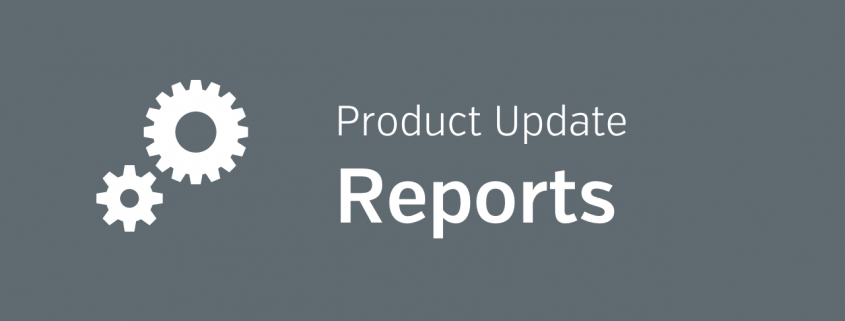
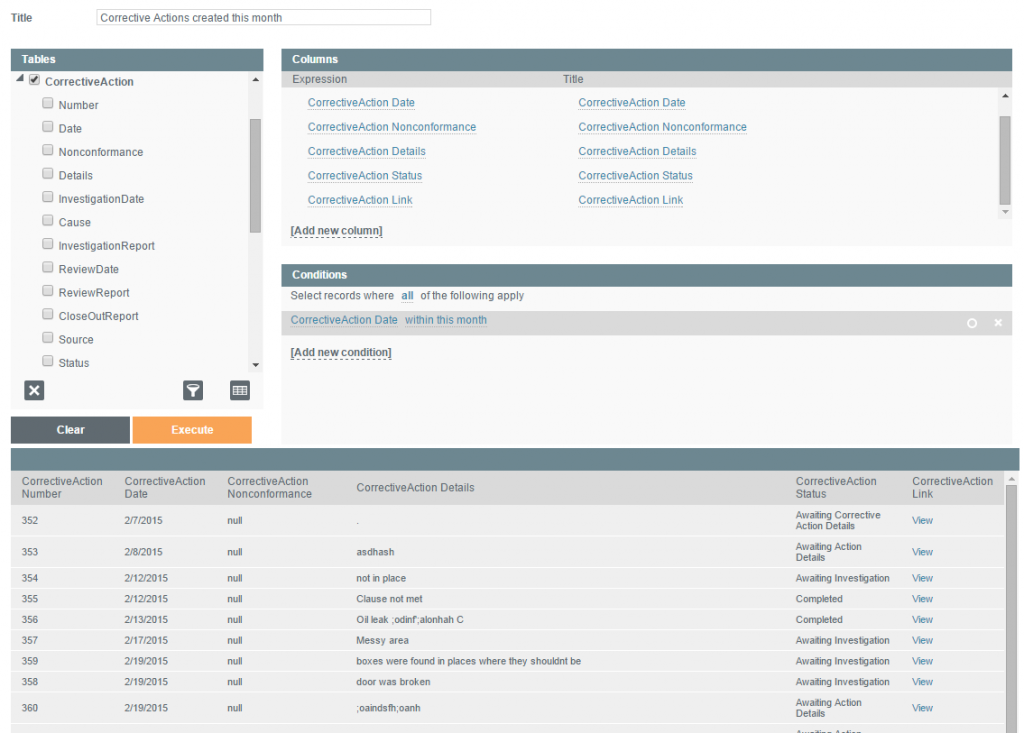
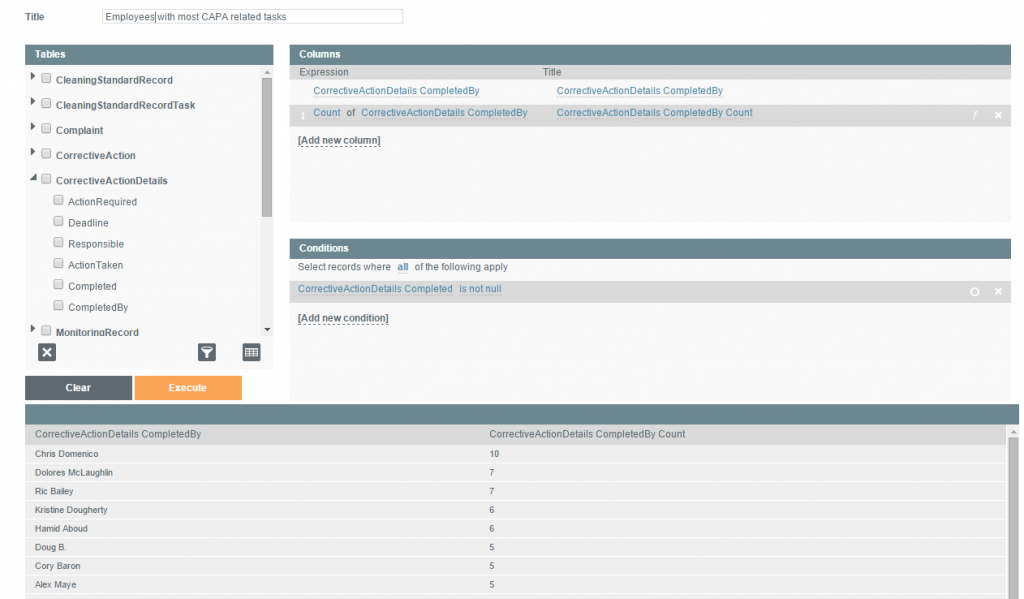


Leave a Reply
Want to join the discussion?Feel free to contribute!