Accepting the invitation from Safefood 360°
In order to get a user name for Safefood 360° someone will need to invite you. Generally this is a manager or someone in your business whom already has access to Safefood 360°. Just ask them to send you an invitation and follow the steps below.
1. Check your email for an invitation
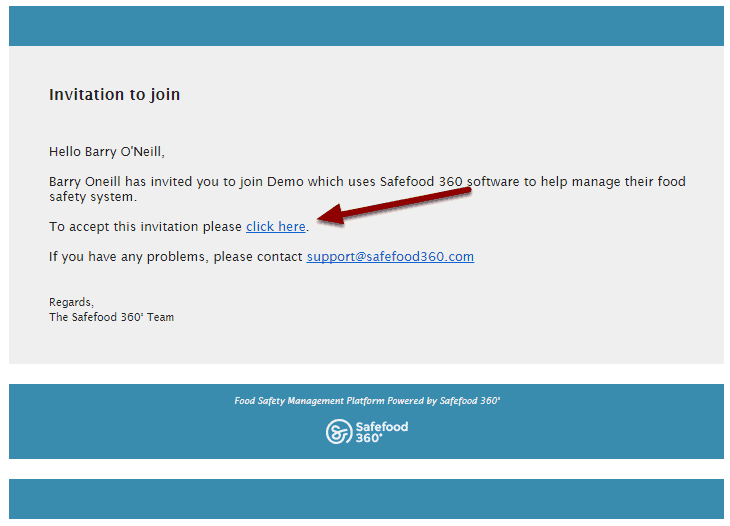
You will receive an email like the picture above from your co-worker. Click on the “click here” link. TIP: If you don’t receive an email after ten minutes check your spam folder or any other custom email folders. If it still isn’t there, check with your IT department about email filters they may have in place. Have them add safefood360.com to their list of acceptable addresses.
2. Select a password and accept the terms of use
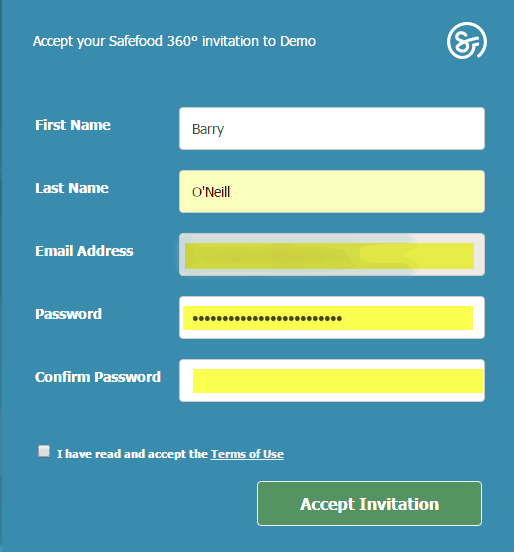
The link will direct you to your invitation. If you are a first time user select a strong password; passwords need to be at least 8 characters long, contain at least one upper case letter and one number. Click on the box to accept our Terms of Use and then the “Accept Invitation” button. TIP: If you are accepting an invitation for a second or third site you don’t need to change your password or user name. Your current user name and password will work fine in the new site. In this case, your invitation will look like the above, but without any “password” or “Terms of Use” fields. Just accept the invitation.
3. That’s it! You’re ready to use Safefood 360°
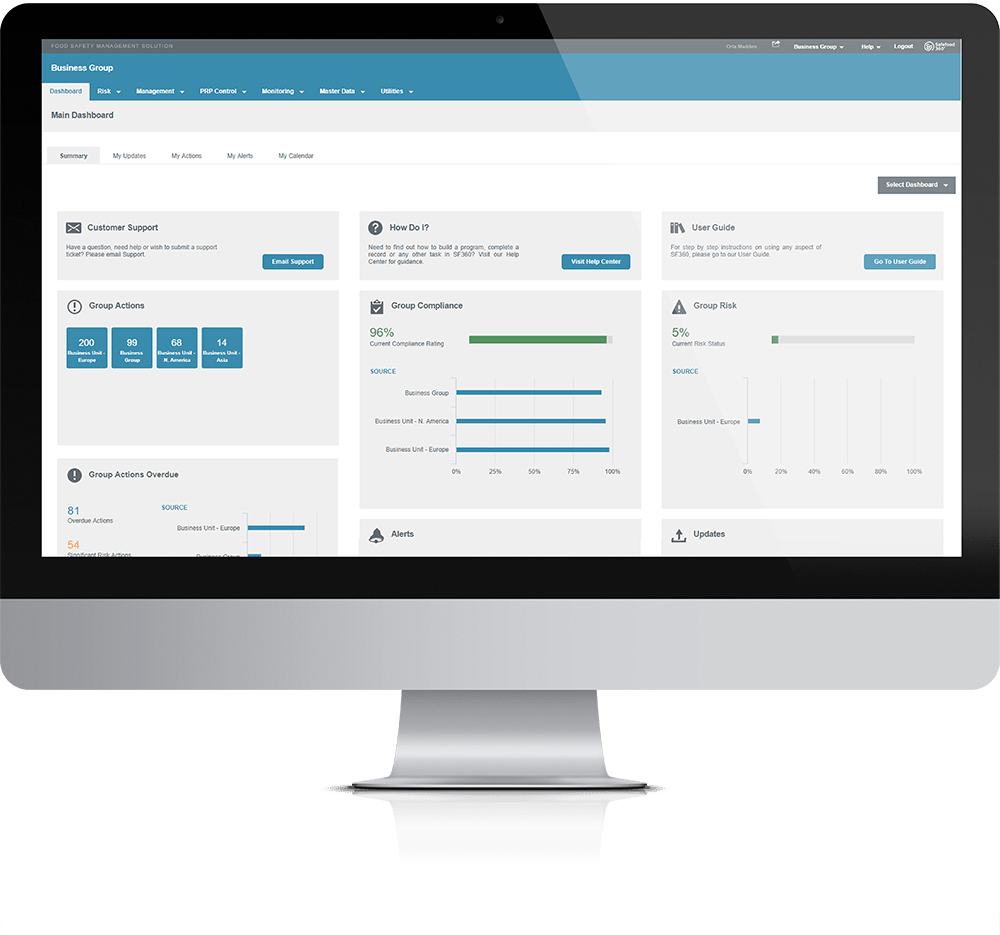
After accepting the invitation the default “Dashboard” page will open and you are ready to use Safefood 360°.
